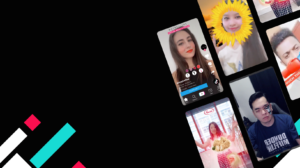Sometimes marketing and creative teams align and sometimes it seems like they speak completely different languages.
To bring creative and marketing together, we put together this comprehensive guide to video, production, post-production and motion graphic concepts that will make any marketer sound like a video pro!
Cinemagraph
Bring still images to life by creating/adding subtle motion.
GIF
A type of file (like JPEG/PNG), but recently it’s been loosely used to describe assets with slightly choppy movement, and in loop. Boomerang/loop an eye-catching footage from a video.
PockeTVC
PockeTVC is a low cost, low barrier approach to optimize TV Commercials /Web Videos that brands already own, for the mobile audience.
Still to motion
Previously called “Create to convert” or “C2C”, Still to motion is a creative approach designed to add lightweight motion to still images to create more compelling, more effective performance ads.
Those still images can be animated in four simple ways:
- Basic motion: Animating still images by adding one or two elements of motion. This leads to a video just a few seconds long and includes a call-to-action (CTA) card at the end to drive your desired business outcome.
- Brand in motion: Animating elements of a brand or logo, “bringing it to life” in just a few seconds. This helps promote brand recognition but adding a CTA card at the end will help drive action.
- Benefit in motion: Animating the key benefit or message of your ad with a simple short animation. Whether it’s a product benefit, a special offer or discount, highlighting it illuminates its value to your audience.
- Demo in motion: Creating a short demonstration of how your app, website, service, product or feature works, i.e. showing people how to navigate its offerings.
Cut
Instantaneous change from one shot to another.
DI (Digital Imaging)
Alteration of an image, e.g. removing text, changing of colour, shape adjustment, etc
FA
Final artwork of still assets.
Freeze frame
When object is not moving on the frame
Jump cut
Unnatural, abrupt switch between shots identical in subject but slightly different in screen location, so the subject appears to jump from one screen location to another.
Long shot
Object shot from afar.
Montage
A sequence of shots assembled in juxtaposition to each other to communicate a particular idea or mood. Often bridged with cross-fades and set to music.
Camera Pan or orbit
Camera pan and camera orbit are synonymous. They both mean that the camera is set to a fixed position in space such as it would be on a tripod. The camera is then rotated but remains rotating from that fixed axis.
Panning left makes the subject appear to move from left to right across the screen.
Panning right makes the subject appear to move from right to left across the screen.
Rushes
All raw shots taken during video recording.
Tilt
Vertical camcorder pivot (“tilt up” or “tilt down”) on a single axis.
Tilting up makes the subject appear to move from the top to the bottom of the screen.
Tilting down makes the subject appear to move from the bottom to the top of the screen.
Zoom in
Making object nearer to camera (zoom out vice versa)
Audio split
- VO (voiceover): Audio from an unseen narrator accompanying video, heard above background sound or music.
- SFX (sound effects): Contrived audio, usually pre-recorded, incorporated with a video soundtrack to resemble a real occurrence. Blowing on a microphone, for example, might simulate wind to accompany hurricane images.
- BGM (background music) Accompanying music
CGI (computer generated image)
- 3D CGI: object can move in any direction, e.g. turning/flipping around
- 2D CGI: object only move in linear direction only, i.e. can’t turn/flip around. Movement is “plaster-like”
DoF (depth of field)
Range in front of a camera’s lens in which objects appear in focus. The DoF varies with subject-to-camera distance, focal length of a camera lens and the aperture setting.
Layers
Layer of files in a working file that made up a video/static image. It can be turned on/off using the correct software
Lossless
Static image file compression where every single bit of data that was originally in the file remains after the file is uncompressed, i.e. better quality. E.g. PNG/AI.
Lossy
Static image file compression that reduces a file by permanently eliminating certain information, especially redundant information, i.e. worse quality. E.g. JPEG
Raw footage
Pre-edited footage, usually direct from the camera.
SUPER
Titles, video or graphics appearing over an existing video picture, partially or completely hiding areas they cover.
Subtitle (sub)
Text at the bottom of video, usually complimenting VO
Travelling highlight
Highlight/sheen that moves from one part to another (usually on SUPER)
Working files
Layered files where adjustments/layers can be turned on/off
- Video e.g.: ProRess, prproj (from Adobe Premier)
- Static e.g.: AI (from Adobe Illustrator, usually for illustration/graphic/layout), PSD (from Adobe Photoshop, usually for combinations of pictures + graphic), ID (from Adobe InDesign, usually for page layout such as magazine)
2D, 2.5D, & 3D
These 3 topics refer to the different types of space that an image or object can occupy. With 2D images, there’s simply a flat image with no visible depth. With 2.5D images, there is now a 3D space available that the image can be placed within. However, the image still appears flat, as if on a card. Think of a diorama styled image. With a 3D image the object has been created in 3D space with full three dimensional capabilities and the ability to orbit the object without seeing a paper-thin edge as with 2.5D images.
Animation & Transformation
In motion graphics, you’ll mostly see transformation animations. This refers to changes in the position, rotation, scale, anchor point or axis and opacity properties. Traditional animation is executed in a very different manner, where the animation isn’t achieved through editing these simplified properties above, but rather hand-drawing each frame of the sequence. Both of these can be considered methods of animation for motion graphics, but traditional animation requires more knowledge of real-world movements to be convincing.
Aspect ratio
Video/Image Width vs Height. The most common aspect ratio is 16:9.
Bevel or Fillet
Bevels and Fillets are synonymous. They’re a slanted edge between two faces on a 3D object. Bevels help to make an object have a softer appearance. When applied subtly, bevels can be the first step to making a 3D object appear more realistic, since objects in the real world don’t truly exist with 90° angles. You can add bevels in After Effects when using the Ray-traced 3D renderer.
Bit rate
The rate in which video is coded/decoded by a video playback software. Lower bit rates generally lead to smaller file sizes.
CC Light Sweep
An After Effects filter that gives you that ‘light moving across a logo’ look that you see constantly on TV. It may be overused but it is a popular effect and is easily done with CC Light Sweep.
Composition
A composition is the basic building block of the video. A typical composition will contain multiple layers of things like video, images and audio. Think of a composition as a container for all the elements you want to edit together. You can also string multiple compositions together as well.
Explainer video
A branch of Motion Graphics that uses visual elements to educate an audience.
Fade in/out transition
A fade is when the scene gradually turns to a single color — usually black or white — or when a scene gradually appears on screen. Fade-ins occur at the beginning of a film or scene, while fade-outs are at the end.
A fade to black — the most common transition type — is a dramatic transition that often symbolizes the passage of time or signifies completion. Fading to black is used to move from a dramatic or emotional scene into another scene, or to the credits at the end of a film.
Fading to white, on the other hand, can be used to create a sense of ambiguity or a sense of hope, as this montage shows.
Frame Rate
Frame rate is the rate at which frames are played back per second. The smaller the amount of frames per second the choppier the animation will look. Some common frame rates are 23.976 frames per second, 24 fps, 25fps, 29.97fps, and 30fps
Frames
Frames are the individual images that make up a moving sequence. When these images are played back at a certain speed the movement is created. The speed at which these images are displayed is determined by the frame rate. The sequence can be something animated by hand, created on the computer or even a live action shot.
Green Screen
A green screen is used to shoot live action footage that a compositor will later use as a tool to remove the green background from the live action foreground. It makes the compositing process much easier because it greatly reduces the need to rotoscope around moving objects that need a transparent background.
Infographic
An infographic (information graphic) is a representation of information in a graphic format designed to make the data easily understandable at a glance. People use infographics to quickly communicate a message, to simplify the presentation of large amounts of data, to see data patterns and relationships, and to monitor changes in variables over time.
Kerning
The process of adjusting the spacing between specific characters in a font helps you to create proportional and balanced typography.
Keyframes
Keyframes mark a specific point in time where a significant change happens. In motion graphics this can be a keyframe that marks the start and end of an effect or used to create animated movement, like text flying into the composition or different graphical elements being animated. Typically there will need to be two keyframes needed to create movement. The first keyframe will mark the point in time where you want the movement or effect to start, and a keyframe at the end which marks the moment in time when the effect or movement should end. Depending on the complexity of the effect or animation there can be just two keyframes or hundreds used on a single layer.
Logo resolve
A Motion Design sequence that ends with a logo.
Logo reveal
A Motion Design sequence that transitions to a logo.
Masking
Masking is the process of drawing a specific area that will cut away a part of the image making it transparent.
Motion Blur
Motion blur is the blurring that happens to an image when it is moving so quickly that the camera does not capture all of the information happening between frames, therefore resulting in a streaking effect. Motion blur can be a tool used to make quick animations more visually appealing by making them appear less choppy and more realistic.
Motion Tracking
Motion tracking is the process of recording the position, rotation, and/or scale data of a moving object in video. By tracking the motion of an object, new objects or effects can be added to the composite. Motion tracking can also be used to create a stabilization in footage that is shaky.
Motion design
Conveying information through combining movement, design, color, and sound.
Negative space
The space surrounding the words and shapes in your design. Some designers choose to use the negative space to create an additional design, like the arrow found between the “E” and the “X” of the FedEx logo.
Parallax
Parallax is the phenomenon which occurs when viewing a scene that has images close to the viewer and far from the viewer. Parallax is an optical effect where objects closer to a camera move at a faster speed than objects further away from a camera. Even the most simple parallax is one of the first steps to creating depth in an animated scene.
Path of action / Paths
The path of action of an object is the path which an object travels along to get from one keyframed space to another. A path consists of segments and vertices. The segments refer to the linear curve, and the vertices refer to the individual points the curves connect to. These paths can be used to create different shapes, and can be animated. For instance, you can use an animated path to make the curve appear as if it’s being drawn directly onto the video.
Render / Rendering
The process of saving a video or image. Rendering is the process of getting an image out of the original software it was created in, so that the frames are processed and can be either edited or played back at any time.
Resolution
The width and height of your video or image. HD resolution is 1920 x 1080.
Rotoscoping
Removing or isolating an object from a video sequence. It is the process of drawing over the frames of an image to follow along with a moving image. It’s used in VFX to cut images away from their background to create a transparent background that can be filled in with the new composite.
Sequence
A sequence is a series of images called frames that flow together to create an animation. When looking at a sequence it appears to be a long list of files, but when brought into an editing software and properly interpreted it will play back like video footage.
Squash & Stretch
An animation principle used to simulate the natural way in which objects compress and contract when impacting other objects.
Storyboard
A visual script that outlines a video’s key components.
Style guide
A set of design standards for a specific brand to ensure complete consistency in the style and formatting of design assets. This often includes guidelines for color schemes, typefaces and how logos are used and placed within an asset, among others.
Template
A project file designed to be easily manipulatable. Templates are typically used by non-designers.
Timecode
Number-based information about the current time of a video. For example, the timecode that says 0:00:26:13 is 0 hours, 00 minutes, 26 seconds, and 13 frames. This is great for being able to see the exact moment an effect occurs or where exactly a layer’s effect ends.
Trim / Trimming
Trimming refers to the process of cutting out segments of a layer by removing frames from the beginning or end. This is a process which is used very often when a layer’s effect or animation is no longer important. For example, a layer may be needed for a few seconds of the sequence, but after those few seconds it doesn’t serve a purpose. So instead of having the layer be calculated the entire time, you can trim the frames back to the point where the layer’s effect ends.
Typeface
A certain design of fonts that includes every type of weight.
Vector & Raster Graphics
A vector graphic is the most common graphic type found in motion graphics and typically come from Illustrator. A vector graphic uses computer algorithms, rather than pixels, to create an image. They are based on paths or stokes which lead to different control points which make up the graphic. Each one of these points has a definitive position on the work plane. Vector graphics are popular because you can scale it up or down and it never loses quality.
Pixel-based raster graphics will typically come from a program like Photoshop. These graphics are made up of individual colored squares (pixels)which are all assigned a specific location and color value. The amount of pixels that make up a graphic is determined by the resolution. So this means if a bitmap graphic is scaled up or down it can lose quality. With motion graphics vector based images are typically used more often, but there are still times when a bitmap graphic is very useful.
White balance
The color balance of a video or image. Video or images shot outside tend to have a ‘bluer’ white balance than those shot indoors.
Wipe transition
A wipe is when a shot travels from one side of the frame to the other, replacing the previous scene. Wipes are often used to transition between storylines taking place in different locations, and/or to establish tension or conflict. The original Star Wars trilogy has some great examples of wipe transitions.
Zoom transition
Like a whip pan, zoom transitions can be used to convey a frenetic pace, switching quickly from one scene to the next.
Download the guide
There is more to learn! Complete the form to download the guide with real-life examples.